McGraw Hill Connect and Pearson MyLab are publisher-hosted homework systems that exist outside of D2L. However, it is possible to integrate these products with your existing Desire2Learn course so that 1) students don’t need to remember a second username, password, and website to log in to, and 2) Scores on assignments taken on McGraw Hill/Pearson systems can be synced to your existing D2L gradebook.
Here is how to add the McGraw Hill or Pearson MyLab integrations to your D2L course:
- From your D2L course home, find and click the Edit Course button

- In the next screen, find and click Homepages
- Change the Active Homepage from “Default” to “Course Default – With MH Connect New Integration” (or Pearson MyLab), then click Apply

- Click on the Course Home button in your course navbar to return to the home screen of your course
- Your course will now have a large box on the home screen with a link to your selected publisher service.
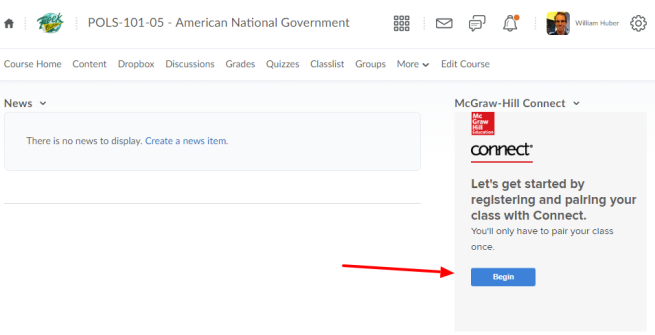
You, the instructor, should click the link that has been added to the homepage FIRST. You will then be prompted to choose your textbook and run through the other prompts to set up your course on the publisher’s system. From then on out, have your students use the link on your D2L home page to access your McGraw Hill and/or Pearson content.
Any other questions should be taken to your Pearson and/or McGraw Hill representative. Campus support services are not able to provide tech support for these systems, since they exist outside of D2L.